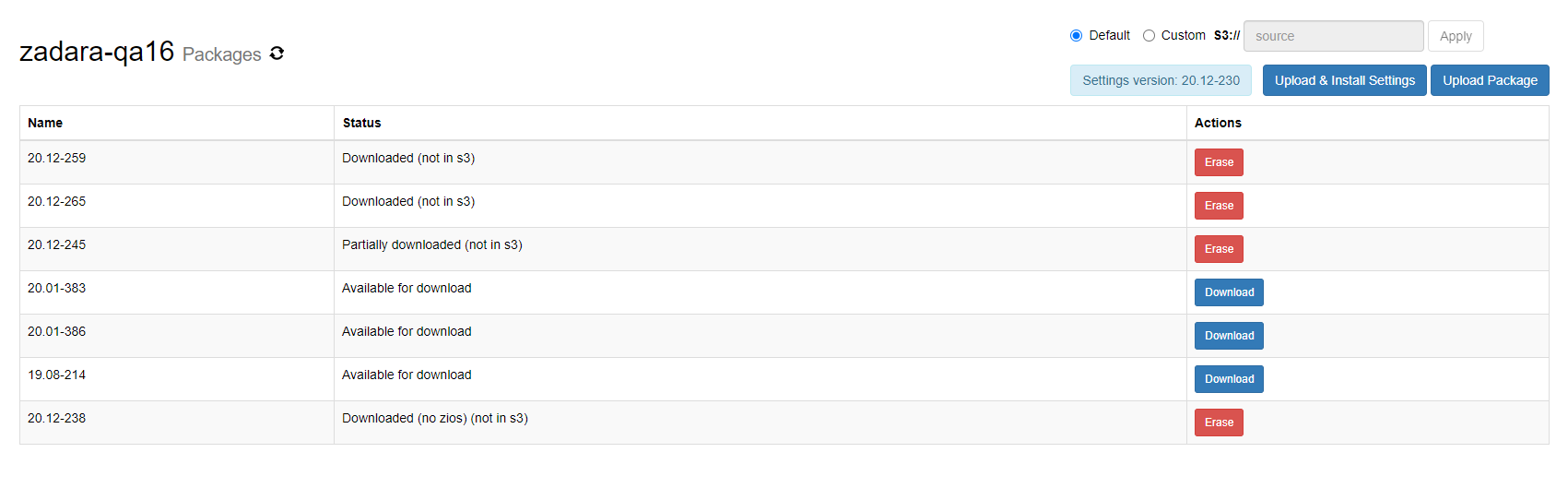Images¶
Using Command Center, administrators manage virtual machine images for:
VPSA
VPSA Object storage
CCVM
Cloud administrators can pull specific images from a repository and specify a set of images as default. Default images will be the ones deployed when a new VPSA instance is created.
Pulling Package And Registering Images¶
To make new virtual machine images available for cloud users, image packages must be pulled from Zadara repository and
the images registered. To pull image packages from the Zadara repository click on the gear icon on the top right of the screen
and select manage cloud packages from the drop down menu. Make sure that your repository location is set to default(as shown below) or to a valid location accssible via the S3 protocol
and containing the relevant image packages. A list of available image packages should appear.
You can regenerate the list of packages available in the repository by clicking the refresh icon next to the screen title.

Note
Zadara storage public image repository is: s3://zadarastorage-install/ and it is set as the default Command Center repository.
Packages can also be uploaded from local storage, if a package repository is not available or reachable from the cloud.
To upload a package from local storage click on the Upload Package button. On the popup window that will appear, click on
Choose Package File and use the file-grid to navigate into a folder containing cloud package files and select all of them.
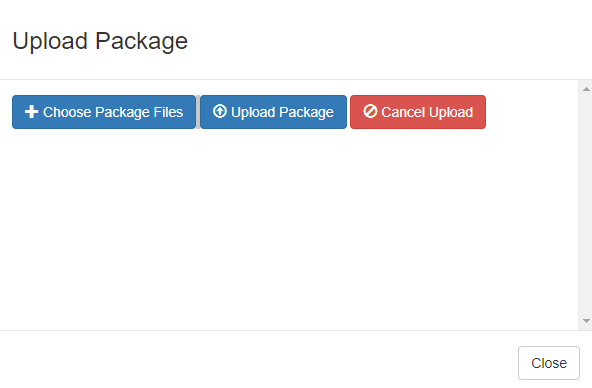
A list of the selected files will be populated in the popup window. To begin uploading the package click on Upload Package.
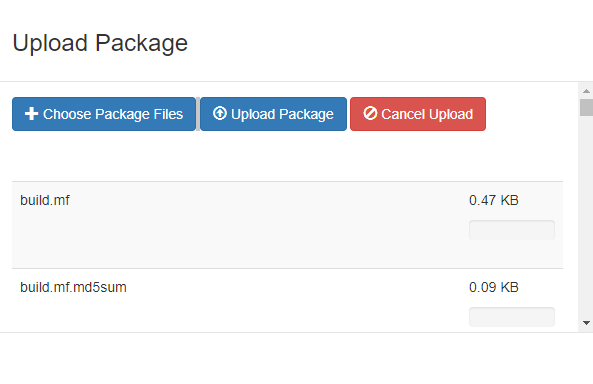
The upload progress is tracked on a file level progress bar. When the file upload and registration process are finished, the package will be added to the available packages grid.
To download a specific package, locate it on the package list. Make sure its status is Available for download and click the Download button.
Downloaded packages can be erased from local storage once they are no longer required. To erase a package click on the erase button for the image and
confirm the package deletion in the popup window that will appear.
To register mages from the downloaded package go to the Command Center Images tab and click on the Register image from local repository button.
In the popup dialog that will appear, wait for the package version list to load and select the specific version from which you would like to register the images.
Select the Images you would like to register (VPSA, Object storage or CCVM) and weather you would like to set them as the default image for new VPSA deployments
and click the Register button to confirm the operation.
Note
You can set a specific image as default at any time by clicking the downward arrow button for the specific image and select Set default from the drop down menu.
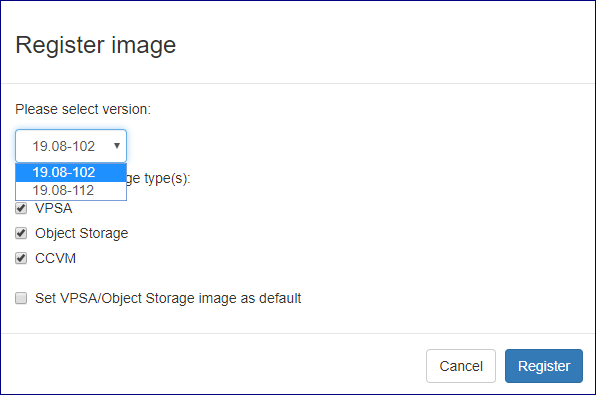
A registered image can be later deleted by clicking the downward arrow button for the specific image and select Delete from the drop down menu.