zCompute User Guide¶
Introduction to zCompute¶
zCompute is an elastic cloud compute service, that scales to meet business demands, is secure, dependable, and available wherever needed. Whether moving to the cloud, leaving the cloud, or simply accessing compute resources closer to the data source, zCompute delivers access to cloud compute capacity and scales on demand.
zCompute UI¶
zCompute UI Language support¶
By default, the zCompute UI display language is English.
From version 23.08.1, the zCompute UI supports the following languages:
English (default)
German
Japanese
Korean
Portuguese
Spanish
To change the UI display language:
Click the user icon at the top right.
In the dropdown, select Change Language.
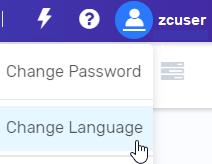
The Change Language dialog opens.
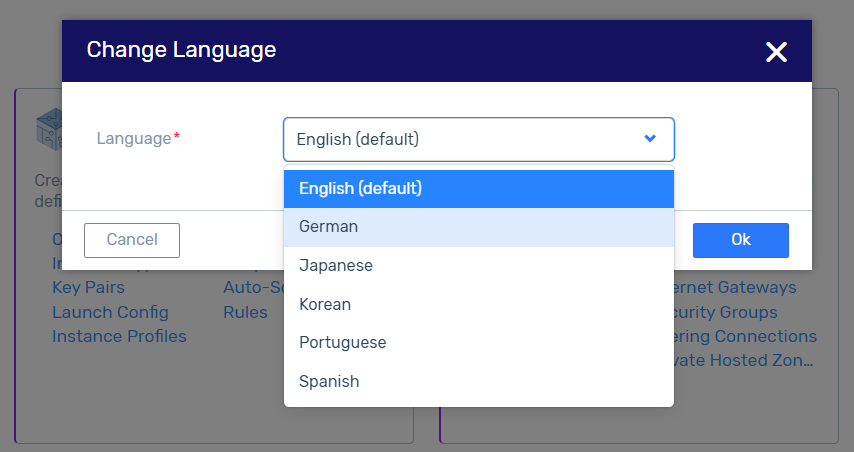
In the Change Language dialog, expand the Language dropdown, scroll and select your preferred display language.
Click OK.
The zCompute UI display will appear in the selected language.
Quick Start - Basic¶
Upload Your Own Image¶
Images provide the information required to launch an instance. A single image can be used to launch multiple instances with the same configuration. You can create multiple images to allow various instance configurations. There are multiple ways to creates an image:
File Upload
URL
Using a volume or a snapshot of existing instance
Learn more about Image Requirements.
See the video on the basics of zCompute Images and ISOs:
Create a Compute Instance¶
An instance is a virtual machine hosted on Zadara Cloud Services. An instance is launched using a copy of image or volume of your choice, which provides an initial configuration for that instance. There are multiple instance types of which you can choose when you launch an instance. An instance type determines the used resources required by your instance. Instance’s type can also be changed after launch.
Start Creating VM Instances.
See the video demonstrating the basics of creating and management of zCompute Instances:
Add a Data Disk to Your VM¶
Volumes are block devices which you can mount as devices on your instances, and persist independently from the life of the instance. You can create a file system on top of these volumes, or use them in any way you would use a block device. Volumes can also be used to launch new instances.
See Adding Storage to VM Instances.
See the zCompute Volumes, Snapshots and Protection Groups overview video:
Make Your Instance Accessible¶
By default, your instances do not have a public IP address, which makes them unreachable from the internet. Elastic IP is a public IP which is accessible to the internet. Elastic IPs can be attached and detached to your instance as you choose, to allow internet access.
Start Associating Security Groups with VM Instances.
See the video demonstrating the basics of creating and configuring zCompute Security Groups and Source/Destination checks:
Quick Start - Advanced¶
Add Load Balancer¶
Load Balancer allows you to automatically distributes incoming traffic across multiple targets, such as instances, or IP addresses. There are two types of load balancers:
Application Load Balancer (ALB) - Distributes HTTP or HTTPS traffic using application layer protocol based routing.
Network Load Balancer (NLB) - Distributes TCP traffic regardless of the application layer protocol.
Learn more about zCompute’s Load Balancing capabilities.
See the video demonstrating the basics of creating and configuring zCompute Load Balancers, Target Groups and Listeners:
Create Your Own Virtual Private Cloud¶
Virtual Private Cloud allows you to create an isolated section of the Zadara Cloud Services where you can launch resources in a virtual network that you define. VPC offers you a complete control of you network environment, including selection of an IP address range of your choice, creation of subnets, and configuration of route tables, network gateways and security groups.
Learn more about VPCs and zCompute networking capabilities.
See the video demonstrating the basics of creating and configuring zCompute VPCs:
Explore our user guide to manage and use your zCompute account
- Compute Project Overview
- Initial Deployment Operations
- Common VM Instance Management Operations
- Placement Rules
- Auto-Scaling Groups
- Testing VM Connectivity
- AWS API
- Boto3 for EC2
- Key Pairs
- Machine Images
- Snapshots
- Data Protection using Protection Groups
- Backup to Object Storage (B2OS)
- Instance Types
- Migrating VMs to zCompute
- Migrating VMware VMs to zCompute
- Migrating Hyper-V VMs to zCompute
- Symp CLI Client
- Cloud-init: What is it and Why it’s Important to Your Cloud Environment
- How to Modify Cloud Image QCOW
ADDITIONAL GUIDES